An AI Space for Use in Education
Visit BYTE AI for a safe AI Space to use in your classroom. You can read their user-friendly Terms of Service here. Click the image to visit the site!
Click here to learn why you should try BYTE AI in your classroom.

Our PLPSD Technology Chatbot (DivI.D=Division Information Droid)
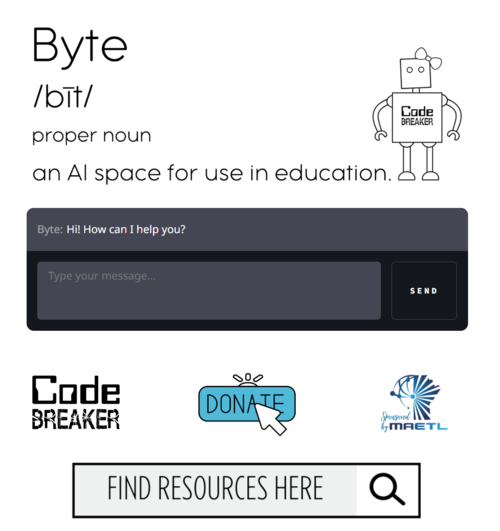
Visit BYTE AI for a safe AI Space to use in your classroom. You can read their user-friendly Terms of Service here. Click the image to visit the site!
Click here to learn why you should try BYTE AI in your classroom.

To complete the form, submit you email address and check your inbox for a link to access the form. Provide as many details as possible to help us address your request effectively.

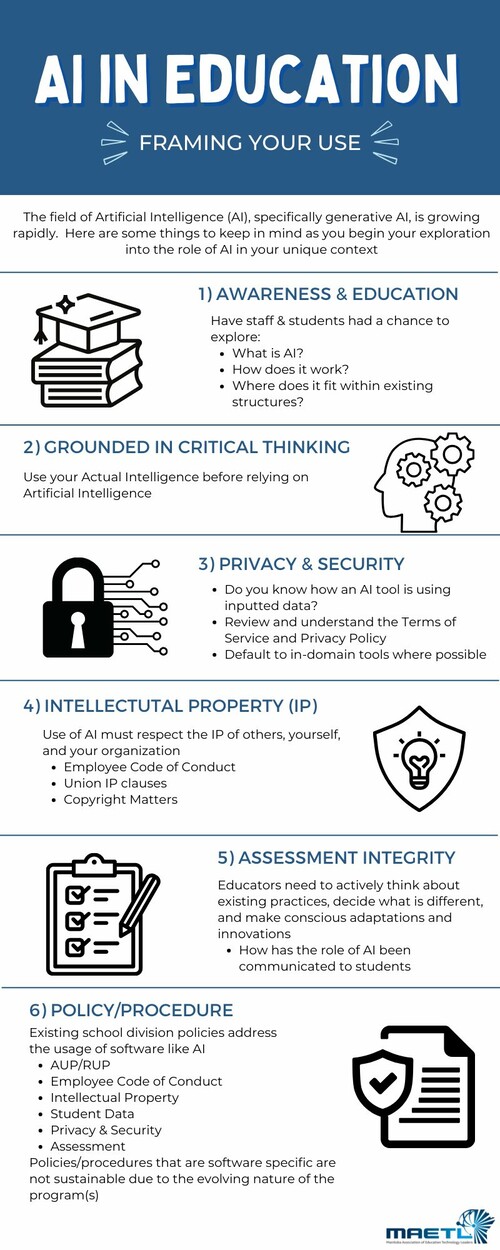
The field of Artificial Intelligence (AI), specifically generative AI, is growing rapidly. Here are some things to remember as you begin exploring the role of AI in your unique context.
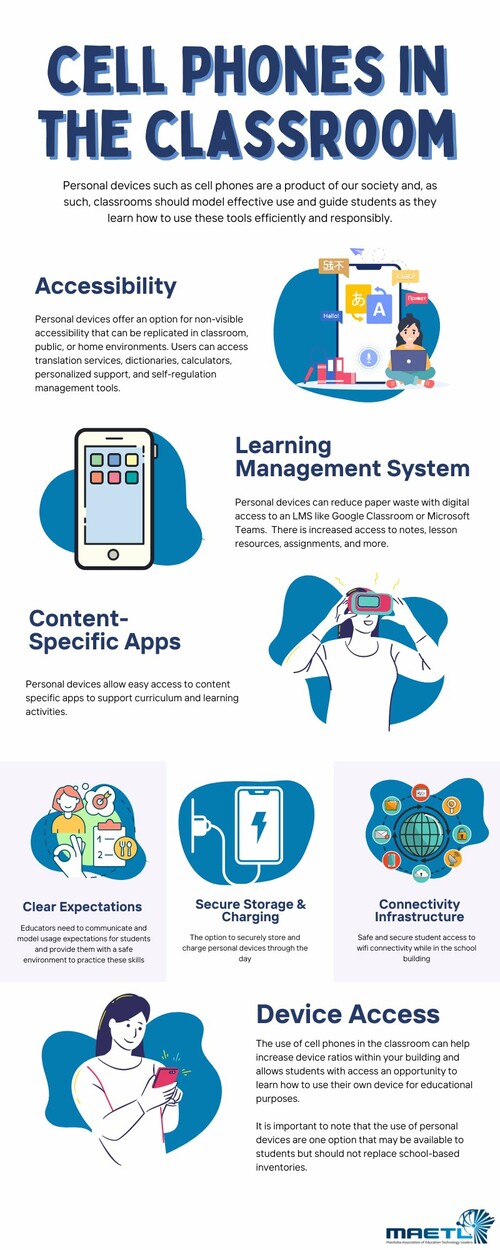
Personal devices such as cell phones are a product of our society. When deemed appropriate, school staff in grade 9-12 classrooms should model effective use and guide students as they learn how to use these tools efficiently and responsibly. More information and revisions are pending.
Change is a part of life:
How-to Resource Link: Eric Curts
Bad passwords are:
Guidelines for good password:
Having chosen your password, keep it safe - preferably in your head only. Never store it in text form on any computer system, and never leave a handwritten copy lying about; do not give your password to other people however trustworthy you believe them to be. We will never ask you to change your password to a particular word. Source: unknown
Handle your iPad with care to maintain its appearance. If you're concerned about scratching or abrasion, you can use one of the many cases sold separately. To clean the iPad, unplug all cables and turn off the iPad (press and hold the Sleep/Wake button, and then slide the onscreen slider). Use a soft, slightly damp, lint-free cloth. Avoid getting moisture in openings. Don't use window cleaners, household cleaners, compressed air, aerosol sprays, solvents, ammonia, abrasives, or cleaners containing hydrogen peroxide to clean iPad. iPad has an oleophobic coating on the screen; simply wipe the iPad's screen with a soft, lint-free cloth to remove oil left by your hands. The ability of this coating to repel oil will diminish over time with normal usage, and rubbing the screen with an abrasive material will further diminish its effect and might scratch your screen.
Source: apple.com
When cleaning the outside of your laptop, first shut down your computer and unplug the power adapter. Then use a damp, soft, lint-free cloth to clean the computer's exterior. Avoid getting moisture in any openings. Don't spray liquid directly on the computer. Don't use aerosol sprays, solvents, abrasives, or cleaners containing hydrogen peroxide that might damage the finish.
To clean hard-to-remove smudges or fingerprints on the display or exterior of your laptop, you can use a cloth moistened with a 70-percent isopropyl alcohol (IPA) solution to gently wipe the display or enclosure of your laptop
Adapted from Apple.com
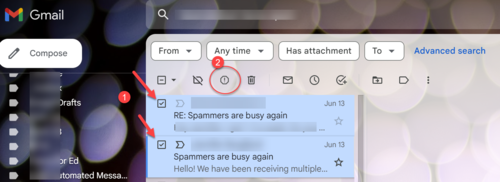
Option 1:
On your computer or phone, open Gmail.
1. Select one or more emails.
2. Click Report spam

Option 2:
On your computer or phone, open Gmail.
1. click on the vertical 3 dots on the right of the screen
2. select your preferred action

The MAETL Lending Library is a curated collection of educational technology tools purchased by MAETL and available for loan to membership organizations to increase technology access in Manitoba schools without additional expense.
Portage la Prairie School Division is a membership organization and have access to book items from the lending library which includes:
Support Contact: MAETLLendingLibrary@maetl.mb.ca
Visit the Lending Library Resource Notebook for resources, tutorials and further support.
Division Office
T: 204-857-8756
F: 204-239-5998
Division Office
T: 204-857-8756
F: 204-239-5998
Division Office
T: 204-857-8756
F: 204-239-5998
Crescentview School - Alison Duchnycz
École Arthur Meighen - Joslin Darichuk
Fort la Reine School - Andrew Metcalfe
Hutterian Schools - Tim Pedden
La Verendrye School -
North Memorial School - Ryan Borody
Oakville School - Stewart Akerley
Portage Collegiate Institute - Brady Nurse
Yellowquill School - Andrew Duykers